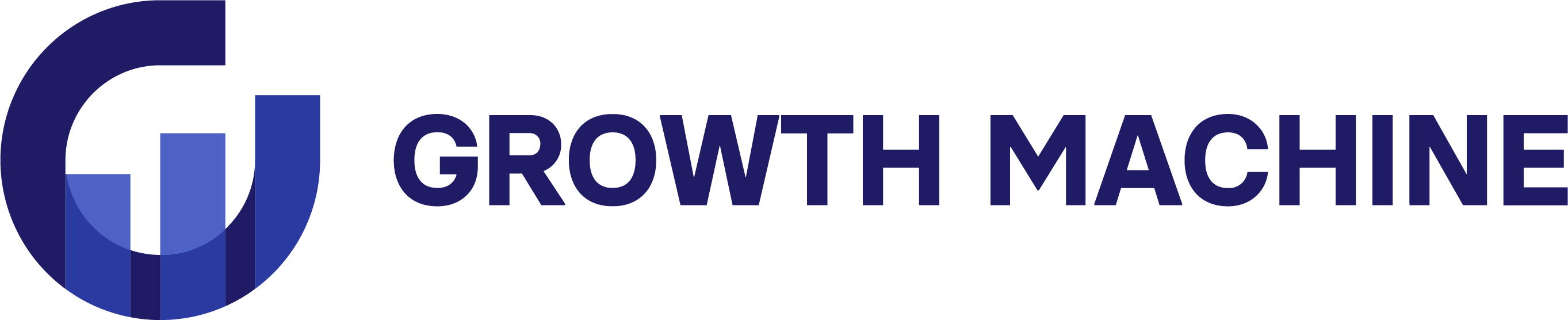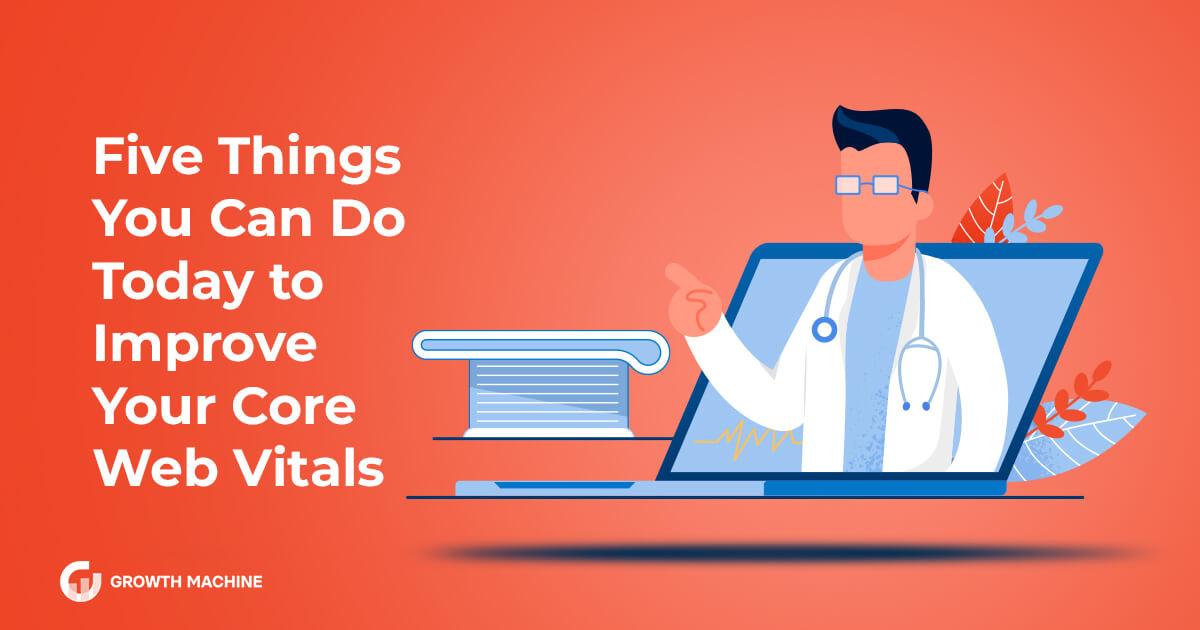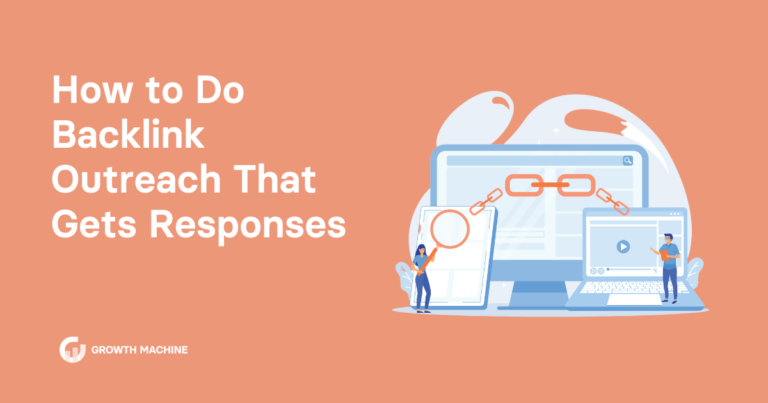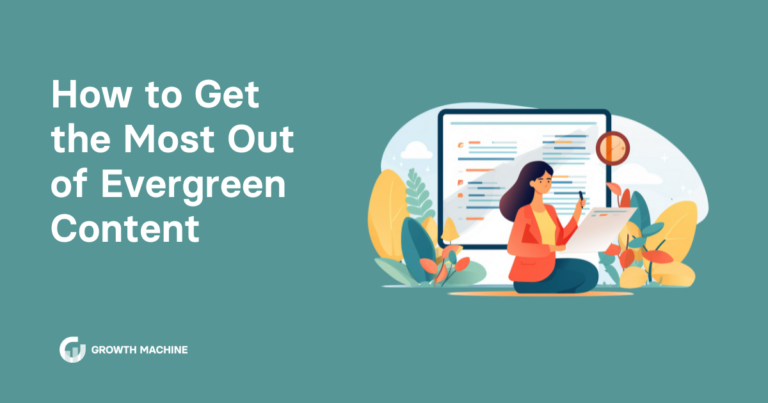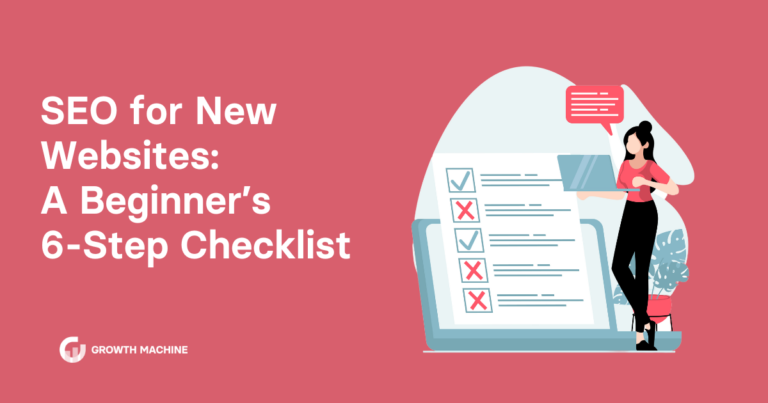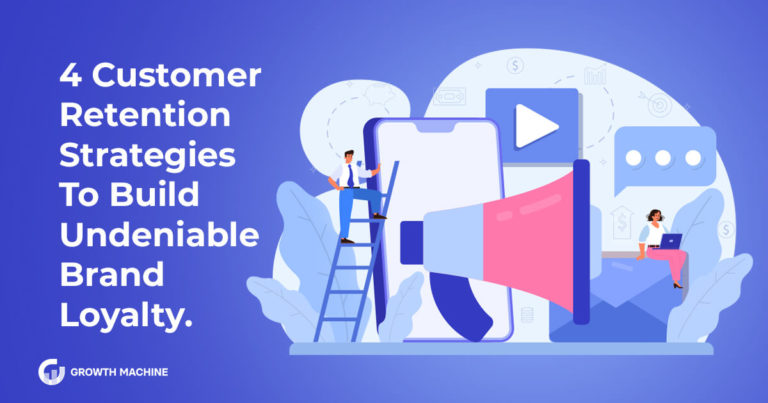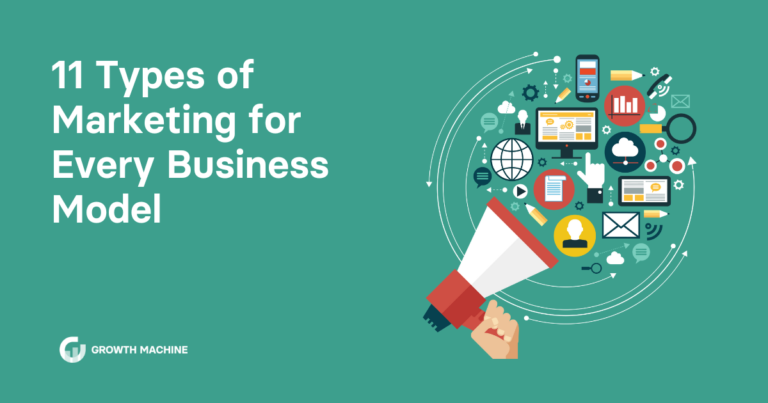Five Things You Can Do Today To Improve Your Core Web Vitals
It’s here! After many months of anticipation, Google has finally started to roll out the Page Experience algorithm update, which you may also know as the Core Web Vitals update, since that was the most novel — and, to many, scary — part of the update.
When you run a blog or work in SEO, a new algorithm can trigger a Pavlovian reaction of fear and dread, even before you know what the update will target. But in this post, I’m going to share five easy ways to quickly and powerfully improve your core web vitals.
Whether your site is experiencing a major traffic drop or not, it’s worth looking into these solutions!
This Update Is Actually Good News
First, a little background on this Google algorithm update. Most updates, when done right, are actually good news for site owners and Google users.
I have a 4-year-old whose primary job at this age is to try to outsmart and out-negotiate me at every opportunity. My job is to set boundaries that allow him to explore the world without overplaying his hand and creating an unsafe or unpleasant situation for him or the people around him.
Google algorithm updates are kind of like that, and their job is to keep content creators from — either intentionally or unintentionally — creating unsafe or unpleasant environments for Google users. If you’ve never parented a strong-willed kid, this metaphor may not make sense to you, but stick with me.
Like the parent of a strong-willed 4-year-old, Google is not an omnipotent monster that gets off on controlling the way you run your site and playing with your emotions (even though it may often feel that way). It’s just a machine whose only goal is to nudge content creators into making the internet (what Google feels is) the best, most enriching and enjoyable experience for all Google users.
So, instead of being scared or angry about this update, remember that Google is actually doing you a favor by giving you the opportunity to improve key aspects of your site that make it more functional and appealing to your users.
Today I’ll guide you through five easy ways to do just that.
5 Easy Ways to Improve Your Core Web Vitals
Core web vitals sound complicated and intimidating, but really what they boil down to is making sure your site loads and responds quickly, and content doesn’t jump around the screen as the site loads. All of these qualities are important for providing a pleasant user experience, according to Google.
There are a few common issues that cause sites to fail their core web vitals assessment, and these five relatively simple solutions will solve many of them.
Improvement #1: Compress Images
Google has made no secret of how seriously it considers site load speed as part of its overall quality assessment of a site. Site speed has been an important component of its ranking algorithm for years, and the emphasis on load time in Core Web Vitals only goes to show that they continue to weigh this metric heavily.
There are many components of site speed, but for many sites, the size of their images slows down the site because large file sizes require a lot of data to be downloaded from the server, which takes time. This is especially impactful for image-heavy sites.
The process of image compression removes any excess data from image files by taking away or grouping together certain parts of the image. When done properly, the image looks exactly the same to the naked eye, but much smaller to the computer loading your website. Smaller images = faster load time = happier Google.
How to compress images depends on your site itself and what CMS you’re using. The easiest way to compress images without losing visible quality is to use a WordPress plugin like Shortpixel, which will automatically compress images when they’re uploaded so you don’t have to do anything manually.
Other CMSs like Shopify and Webflow automatically compress images somewhat when they’re uploaded, but there is room for improvement. For maximum control over your image compression, you may want to use a third-party tool like TinyPNG to compress your images before uploading them.
Improvement #2: Install a Caching System or Plugin
Caching basically means allowing your computer to remember some of the site’s elements so that it doesn’t have to load the entire site from scratch each time. I’ll bet you can figure out where I am going with this: less to load = less time to load the page = happier Google.
Activating caching is easiest if your site is on WordPress. There are a variety of plugins that can do this for you, but my personal favorite is WP Rocket. It’s a paid plugin, but reasonably priced and well worth it. When I installed it on my baking blog, my mobile health score (which Google calculates based on core web vitals performance) went from somewhere in the 50s up to the high 80s — just from that one change!
If you are not on WordPress, you may need to speak to your hosting company or technical support advisor about how to set up caching for your website. It may require a small time or financial investment upfront, but it will be well worth it for the performance improvement!
Improvement #3: Remove Unused Plugins
This one is primarily for WordPress users, but while we’re on the subject of plugins, it’s important to think about what you have installed versus what you actually need to run your site successfully.
Certain plugins, or too many plugins (of any kind) will inevitably slow down your site load time, time to interactivity and content stability. In other words, they can drastically harm your core web vitals.
What you’ll need depends on your site, but here’s what you want to keep:
- Image compression
- Caching
- Anti-spam (I like Askimet)
- Security (I like MiniOrange 2-Factor Authentication)
- Data backup (I use Vaultpress)
- SSL (this may be able to be done without a plugin)
- SEO (Yoast is the most commonly used, although there are other good ones — and no plugin will guarantee SEO success!)
We also see a number of other plugins on any given site that provide custom appearances and functionality, depending on the site’s purpose. There is no wrong number of plugins, but there is a wrong type.
Avoid or delete (not just deactivate):
- Plugins that aren’t updated regularly. You can see when the last update was before downloading — if it hasn’t been updated in a month or less, skip it.
- Plugins that aren’t widely adopted, unless it’s a very niche plugin that you have a reason to trust.
- Plugins that are “heavyweight,” or not coded efficiently. Excess code means it takes longer to load and will slow down your site. Very old, rarely updated plugins tend to be “heavier,” and some plugins will note that they are lighter weight in their description (when you’re searching for new plugins, click the “More Details” link to view the full description of each plugin). If all else fails, run a site speed test for your website with only one plugin turned on, testing each plugin one by one, until you find the ones that are causing the biggest site speed issues.
- Plugins that are incompatible or untested with your version of WordPress.
- Image sliders — these always, always, always slow down your site. Some popups may also put your site speed in jeopardy.
- Jetpack, which is infamous for slowing down site performance and conflicting with other plugins and features. Plus, you should be tracking your traffic with the industry standard Google Analytics anyway (which can be installed as header code or using their lightweight plugin).
- Anything you don’t need or use anymore.
Improvement #4: Use System Fonts
From a site speed perspective, there are two kinds of fonts. System fonts are the common fonts that are already loaded onto most computers. Custom fonts are specialized fonts that are not already on a user’s computer when they load a website, and therefore time must be spent downloading the font before the site can be displayed.
I think you can probably connect the dots by now. The more a computer needs to download to load a site, the more time a site takes to load. So, it’s in a site owner’s best interest, from a site speed and therefore ranking perspective, to use a system font whenever possible.
Improvement #5: Implement Lazy Loading
Lazy loading is a feature that prevents elements on a webpage from loading until they are visible on the screen. That means that only a fraction of the elements on the page need to be populated for the page to be considered loaded, and the rest populate as the user scrolls.
Two of the most common elements to be lazy loaded are ads and photos, though other elements may be appropriate for lazy loading, depending on your site. These are resource-heavy elements that get your site loaded and interactive as quickly as possible.
Implementation takes different forms, depending on what you want to lazy load. For ads, reach out to your ad network to see if they have a solution or can activate this feature. For photos, your caching plugin might have an option to lazy load images, or (if your site is on WordPress) you can use a dedicated plugin like this one to lazy load images.
Improve User Experience Down to the Core
This is hardly an exhaustive list of all of the ways you can improve your core web vitals. But these are five of the most common and easily fixed conditions that slow down your website and interfere with user experience.
Ultimately, that’s all core web vitals are: measures of what Google considers to be some of the most important aspects of user experience.
Above all, you know what your users need. Customize any needed updates for your unique audience so their visit to your website is enjoyable and efficient.